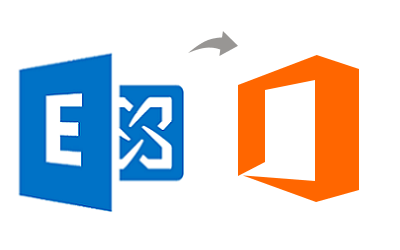There are multiple ways of manual procedures that can help Exchange users to migrate their mailboxes into Microsoft 365 account. Users can select any of these methods depending on their requirements like the number of mailboxes and the Exchange Server that they are currently running.
Method 1: Staged Migration - Migrate Exchange 2003, 2007 to Office 365
This migration procedure is supported in the earlier versions of Microsoft Exchange. It only compatible in Exchange 2003 and 2007 to Office 365 migration. You can carry out the migration process in batches to complete the process. If you are running the later versions of Exchange like Exchange 2010 or more, then you cannot use this migration process.
Additionally, when you create a list of mailboxes for Exchange Server 2003 and 2007 to Office 365 migration, you can add upto 2000 rows in the CSV file. Thus, you can only add upto 2000 mailboxes in a CSV file. If you have more than 2000 mailboxes, then you need to create more CSV files to create a new migration batch.
The steps to use Staged Migration for Exchange to O365 are as follows:
- Start preparations for Staged Migration
- Verify that you are the owner of the domain
- Make use of Directory Synchronization to create Office 365 Users
- Create a list of mailboxes that you want to migrate
- Create Office 365 connection with your email system
- Migrate your Exchange mailboxes
- Start staged migration for Exchange mailbox to Microsoft 365
- Convert your On-premise Exchange mailboxes into Mail-enabled users
- Route your emails to Office 365
- Delete the migration batch
- Complete the post-migration checklist
Shortcomings of Staged Migration
- You can only migrate Exchange 2003 and 2007 to Office 365.
- A single migration batch has a limit of 2000 mailboxes. For more than 2000 mailboxes, you need to create a new migration batch.
Method 2: Cutover - Migrate Exchange 2007, 2010, 2013, and 2016 to Office 365
The next type of migration process that we are going to discuss in this segment is cutover migration. You can opt for this process if you are using Microsoft Exchange 2003 or later versions. Furthermore, you need to ensure that you have less than 2000 mailboxes for migration.
Although the cutover migration supports migration of upto 2000 mailboxes, it is more feasible if you migrate only 150 users or less than that. Due to this limitation, many users don't prefer using Cutover migration for Exchange 2007, 2010, 2013, 2016 to Microsoft Office 365.
The step by step process to migrate Exchange 2007, 2010, 2013, 2016 from on-premises to Office 365 using cutover migration are:
- Make preparations for a cutover migration
- Verify the ownership of your domain
- Connect Office 365 with your email system
- Create a migration batch for cutover migration
- Initiate the migration batch
- Route your email messages directly to Microsoft 365
- Delete the migration batch
- Assign Office 365 licenses to the respective users
- Complete required tasks after migration
Drawbacks of Cutover Migration
- Despite the fact that this migration process supports mailbox migration for upto 2000 mailboxes, it is highly advisable to migrate only 150 or less mailboxes.
- It takes quite a long time to migrate Exchange Server to Microsoft Office 365.
- Some users can lose their important emails while the DNS record changes are getting updated.
Method 3: Hybrid - Migrate Exchange 2010, 2013 or 2016 to Office 365
This migration procedure is considered as one of the most preferred procedures for Exchange server to Microsoft 365 migration. Here, you create a hybrid Exchange environment where both On-Premise Server and Office 365 can co-exist.
This method is compatible if you are running at least one Exchange 2010, Exchange 2013 and / or Exchange 2016. Thus, if you are running any of these Exchange versions, you can migrate Exchange 2010, 2013 or 2016 to Office 365.
The Steps to Migrate Exchange 2010, 2013, and 2016 to Office 365 via Hybrid Migration are as follows:
- Domain verification
- Start Express Migration
- Run Directory Synchronization to create new users in Office 365
- Assign Office 365 licenses to all the users
- Start mailbox migration of users
- Update DNS records
Limitations of Hybrid Migration
- The entire process might take up to weeks for completion as it involves various synchronizations.
- This process demands IT adminss expertise to create an error-free hybrid environment.
- This process does not support Exchange 2007 and 2003 versions.