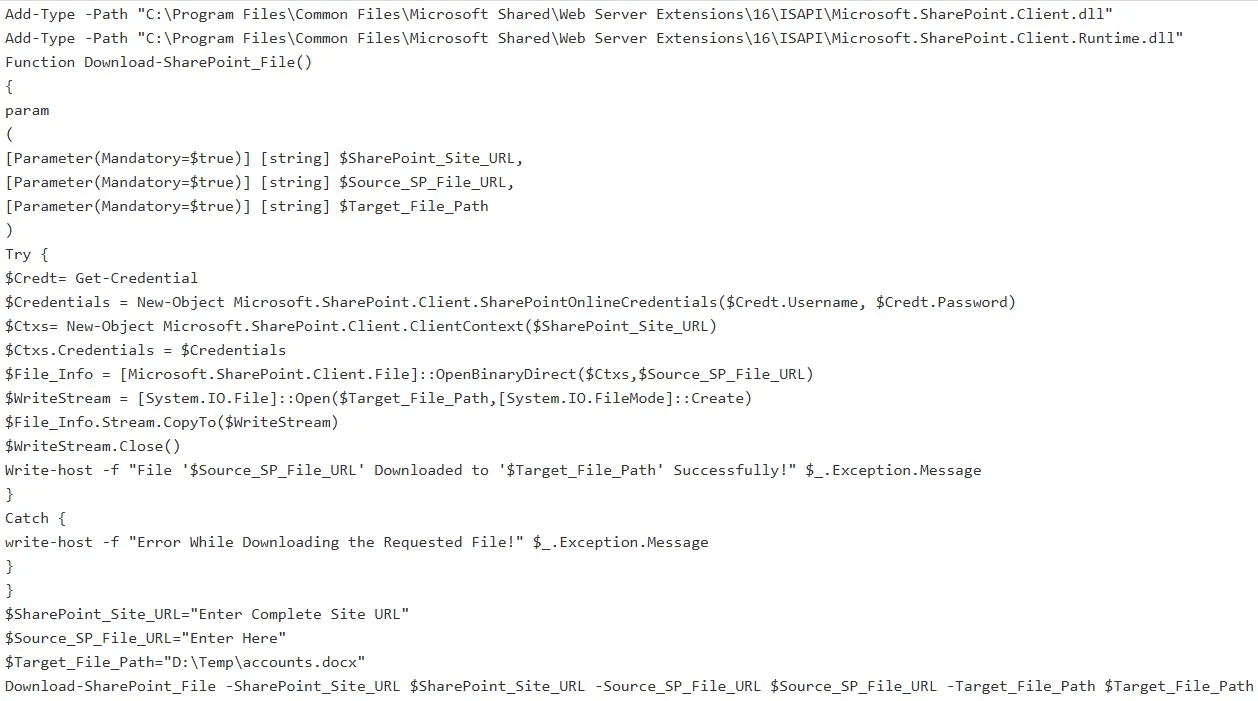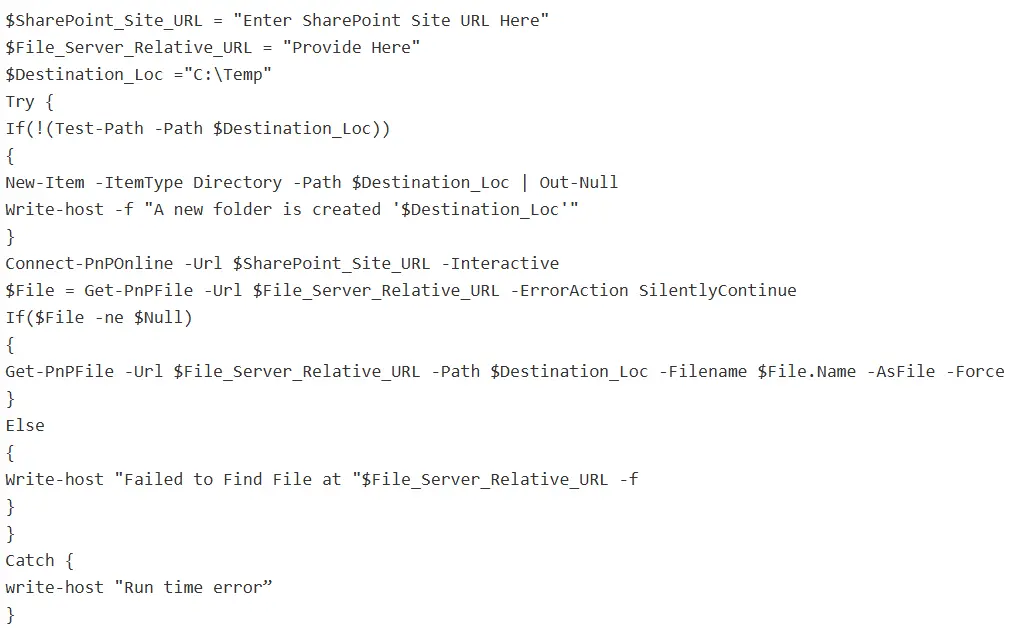Download Files from SharePoint – Fast and Simple Methods [2025]
Struggling to figure out how to download files from SharePoint without wasting time or breaking your folder structure? Don’t worry! Now, your search ends here. In this guide, I’ll walk you through the tested methods to download files, folders, and libraries from SharePoint quickly and hassle-free.
Why Download SharePoint File?
If you are here, then you have your own reasons for needing to download files from SharePoint. Here are the most common ones I see:
- Useful when you need critical documents locally, such as instructions to delete SharePoint subsite.
- Backup and recovery for important documents.
- Share externally with partners or clients.
- Move document library to another site or tenant.
- Version control before major edits.
Now that you know why we need to download SharePoint file, let’s look at the methods I use to make the process quick and reliable.
How to Download Files from SharePoint?
Downloading files/folders from SharePoint is not an easy task, as there is no option/button offered by Microsoft for bulk saving. To tackle this, I researched and found some practical solutions, which I’ll share further.
But, before you begin the download process, make sure you’re prepared with these basic requirements to avoid errors:
- Ensure you have at least Read or Contribute permission on the site or document library.
- Check that your computer has enough free space to store the files or libraries you’re downloading.
- Check if your SharePoint Online storage quota exceeded. If yes, then remove some data to avoid errors and performance issues.
- Need a stable internet connection.
- Use a modern browser like Edge or Chrome.
- OneDrive sync client for bulk downloads (optional).
After validating all these points, you’re now ready to download files from SharePoint. Let’s have a quick look at the solutions for the same.
#1. Download SharePoint File Via UI
From the SharePoint UI, you can save files one by one. Here’s how:
- Sign in to Microsoft 365 and open your SharePoint site.
- Navigate to the Document Library.
- Hover over the file > click the three dots (…) or right-click > choose Download.
- The file saves to your browser’s default Downloads folder.
This is not practical when you are performing a SharePoint Online Tenant to Tenant migration, in which you need to back up data in bulk. For the same, you can opt for the next technique.
#2. Download Files from SharePoint Simultaneously
This solution is great for small batches. To do so, the steps are as follows:
- In the Document Library, select the files or folder.
- Click Download in the toolbar.
- SharePoint compresses them into a .zip file.
- Extract the zip to access your files locally.
For very large folders, consider OneDrive sync or PowerShell instead of browser zips, which I’ll explain next.
#3. Use OneDrive Sync for Bulk Downloads
This is my preferred method to download files from SharePoint:
- Open the SharePoint Document Library.
- Click Sync in the toolbar.
- Allow OneDrive to open and sign in if prompted.
- Once synced, the library appears in File Explorer under OneDrive.
- Copy or move files to your local storage as needed.
You can use OneDrive’s “Choose folders” option to sync only relevant data to avoid space issues in the local folders.
#4. View in File Explorer (Windows Only)
When your OneDrive is not synced with SharePoint, and you are unable to use OneDrive sync, then:
- Go to the Document Library.
- Click View options > View in File Explorer or Open with Explorer in classic view.
- A File Explorer window opens, and now drag files to your computer.
#5. Automate Download via Power Automate
If I want files copied automatically to a local server:
- Install the On-Premises Data Gateway on your computer.
- In Power Automate, create a flow:
- Trigger: When a file is created (SharePoint).
- Action: Get file content (SharePoint).
- Action: Create a file > choose your local path.
- Save and test the flow.
#6. Use Migration Tool for Large-Scale Exports
For moving content between tenants or preserving metadata and permissions, I use SysTools SharePoint Migrator. Saving data offline sometimes creates a hassle. So that’s why I suggest making a replica of your files/folders on another site or tenant to access them whenever needed.
This solution:
- Handle large migrations without size or item limits.
- Preserve metadata, version history, and permissions.
- Provide detailed reports and scheduling options.
- Comes with self-explanatory UI
- 24/7 Support
When you decided to try this. Then, go to their official site, get it from there, and follow the steps given below:
- Step 1. Open the tool, select Microsoft 365 as both source & target.
- Step 2. Mark the Sites option.
- Step 3. Provide the Admin credentials.
- Step 4. Map the source users via Fetch Users, Import Users, or Download Template.
- Step 5. Hit the Start Migration button.
#7. PowerShell Commands to Download Files
It looks difficult to download SharePoint file using the PowerShell commands. But after knowing it once, you can perform this task seamlessly. Let’s have a look at the prerequisites that you should follow before starting to execute the PowerShell commands.
Prerequisites
- You should have PowerShell installed on your machine.
- You need to update SharePoint Online management shell if it is not yet.
- Make sure you have appropriate credentials.
- Ensure your machine is connected to an efficient bandwidth Internet connection.
After fulfilling all of the above requirements, you can move ahead.
PowerShell commands to download files from SharePoint
PnP PowerShell Commands to Download files from SharePoint
Execute the below PnP PowerShell commands to save SharePoint files without any hindrances.
How to Download and Read a CSV File from SharePoint
Go with the below commands to download the CSV file from SharePoint:
Author’s Verdict
Now, you are aware of how to download files from SharePoint using several solutions step by step. You can choose any of the methods according to your SharePoint expertise. I hope you’ll share this valuable information with those who need to save the file/folders hassle-free.