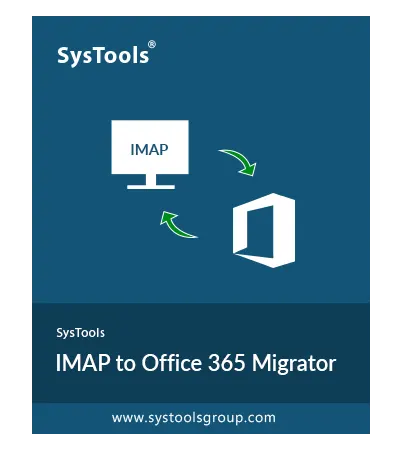“Hi to all the users, I am using AOL Mail from last 10 years, but from two three days I am not able to access my mail account properly. I don’t know what is the reason, but it is becoming very irritating as I need to access my mails urgently. Need a solution for this and also suggest some alternative to AOL also. Please help me guys.”
“I am having an America Online email account and want to migrate to Microsoft Office 365, but facing some problems in its manual procedure. Its configuration is very difficult, not user-friendly at all. I want one user-friendly trusted third party solution to forward AOL mail to Office 365. Can anyone suggest some trusted software for this?”
“Hello, I have a question regarding Office 365 and AOL. For a few days, I've been thinking about migrating AOL to Office 365. Because there are many more features available which are provided by Microsoft 365. Is there any manual solution available to migrate all email from America Online to O365 or should I go for some third party solution for this.”
“I don't understand what is going wrong with AOL mail server, it keeps shutting down again and again. My organization use this AOL application for their business purpose. These types of issues are not acceptable in any business organization. Please suggest me some alternative to AOL which provides more professional environment than this.”


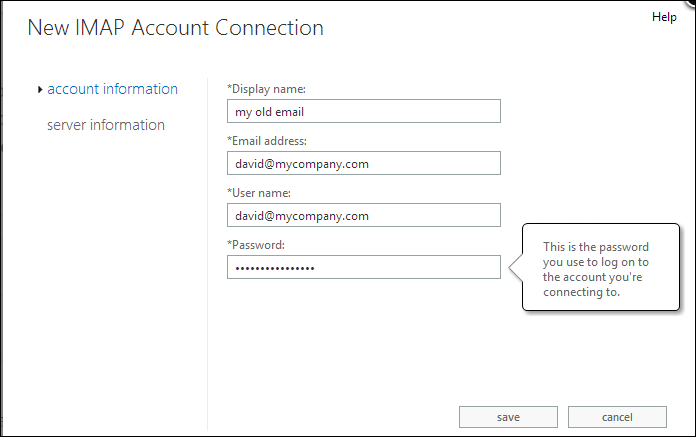

 file, then upload the resulting file to Office 365 using any of the available tools.
file, then upload the resulting file to Office 365 using any of the available tools.