How to Create an App Password in Microsoft 365 – Quick Guide
If you have enabled multi-factor authentication (MFA) in Microsoft 365 (formerly known as Office 365) and want to connect apps that don’t support modern authentication protocols, like Outlook. Then you need to create an app password. This special password allows legacy apps to access your Office 365 account without needing multi-factor authentication every time.
In this guide, I will explain what an app password is and how to create an app password in Microsoft 365. Let’s start with an overview of the app password.
What is an App Password in Microsoft 365?
An app password is a 16-character passcode that you generate from your Microsoft 365 security settings. It’s used instead of your regular account password for apps that don’t support modern authentication.
In many scenarios, we need an app password for Office 365, including:
- You have enabled multi-factor authentication (MFA) on your Microsoft 365 account
- You are trying to connect a desktop or mobile app that doesn’t support modern authentication
After understanding what an app password is, next we will learn how to create an app password.
How to Create an App Password in Microsoft 365?
Creating an app password for Microsoft 365 is a straightforward process. Here are the steps to do so:
Step 1. Search this link on your browser: https://myaccount.microsoft.com
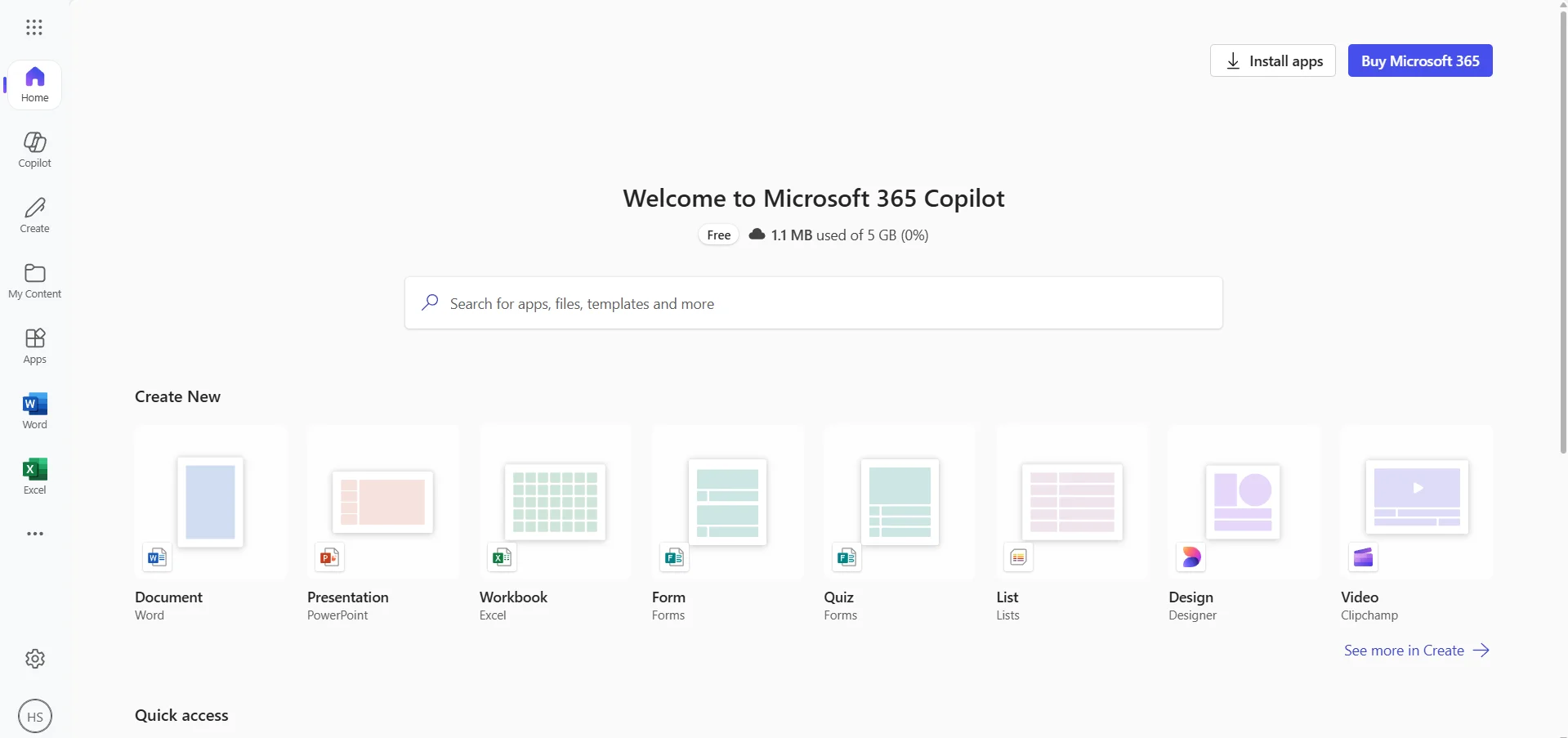
Step 2. Sign in with your Microsoft 365 email and password.
Step 3. If prompted, complete multi-factor authentication.
Step 4. After signing in, click on Security info from the left sidebar or use this direct link: https://mysignins.microsoft.com/security-info
Step 5. Now, you will see a list of your current sign-in methods.
Step 6. Scroll down and click Add sign-in method.
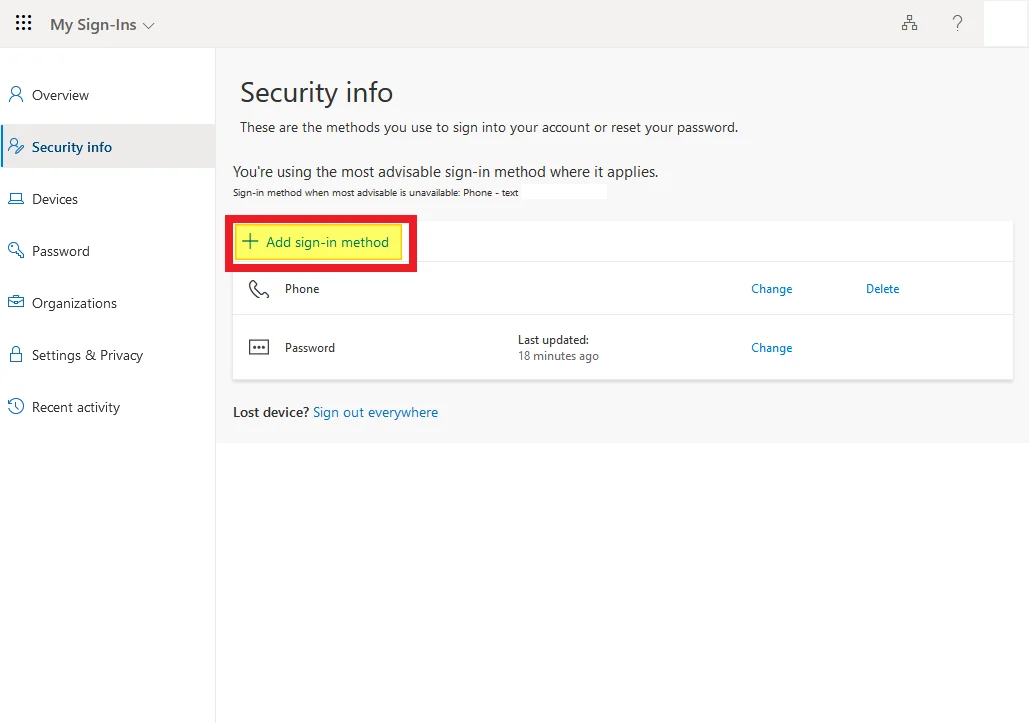
Step 7. From the dropdown, select App password, then click Add.
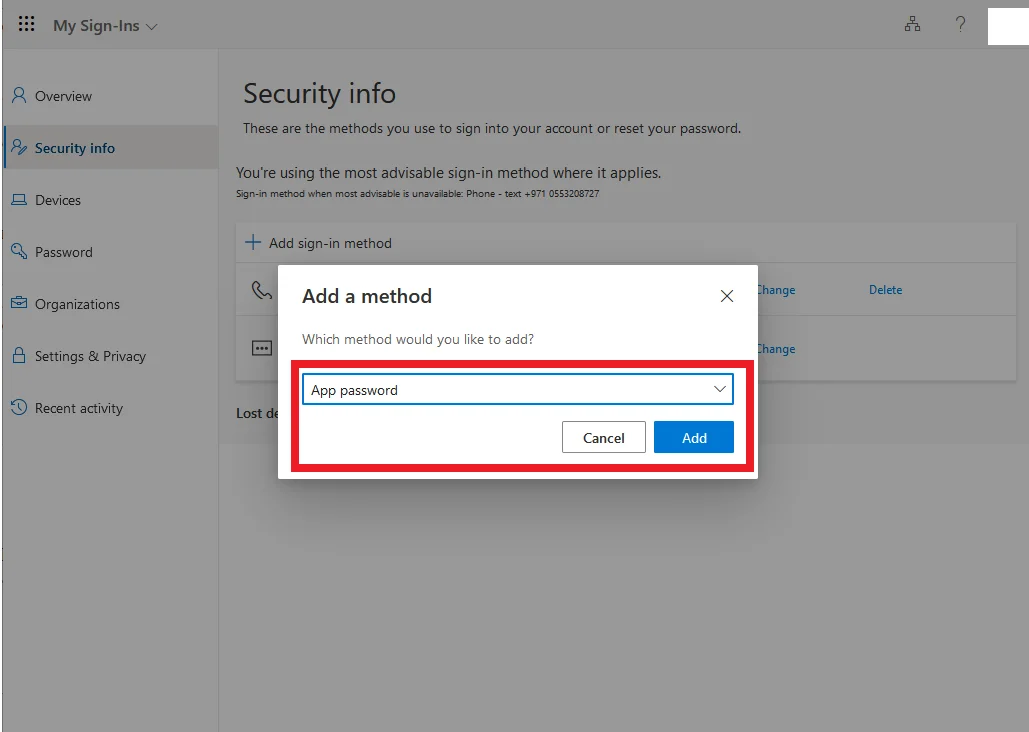
Step 8. Enter a name for your app password, e.g., Microsoft Outlook Desktop.
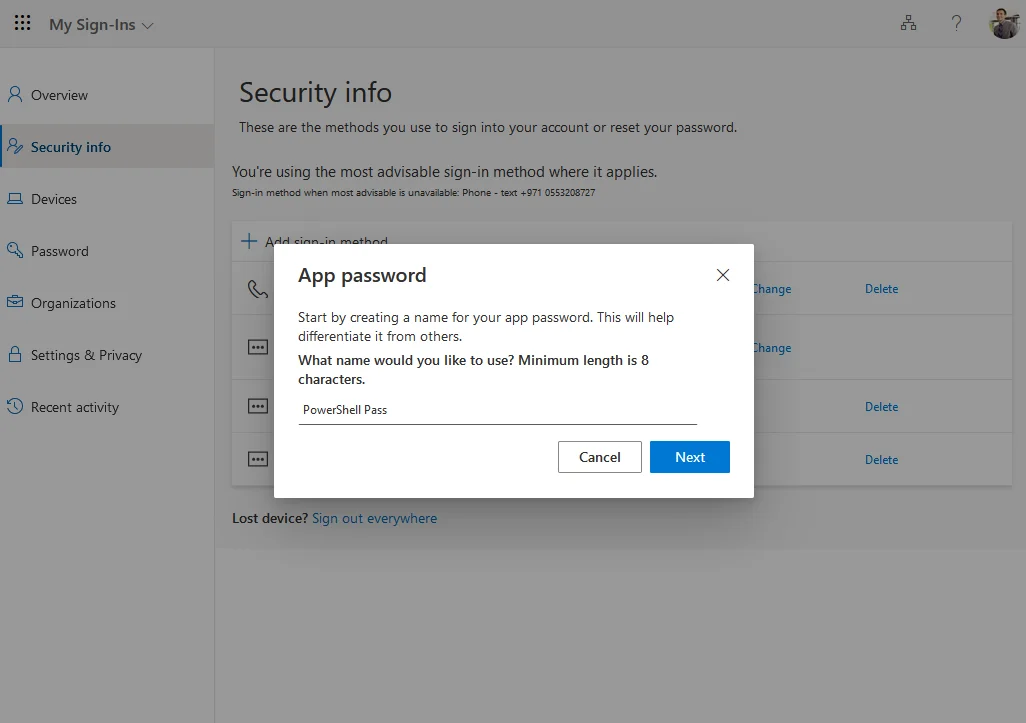
Step 9. Click Next. A unique 16-character password will be generated.
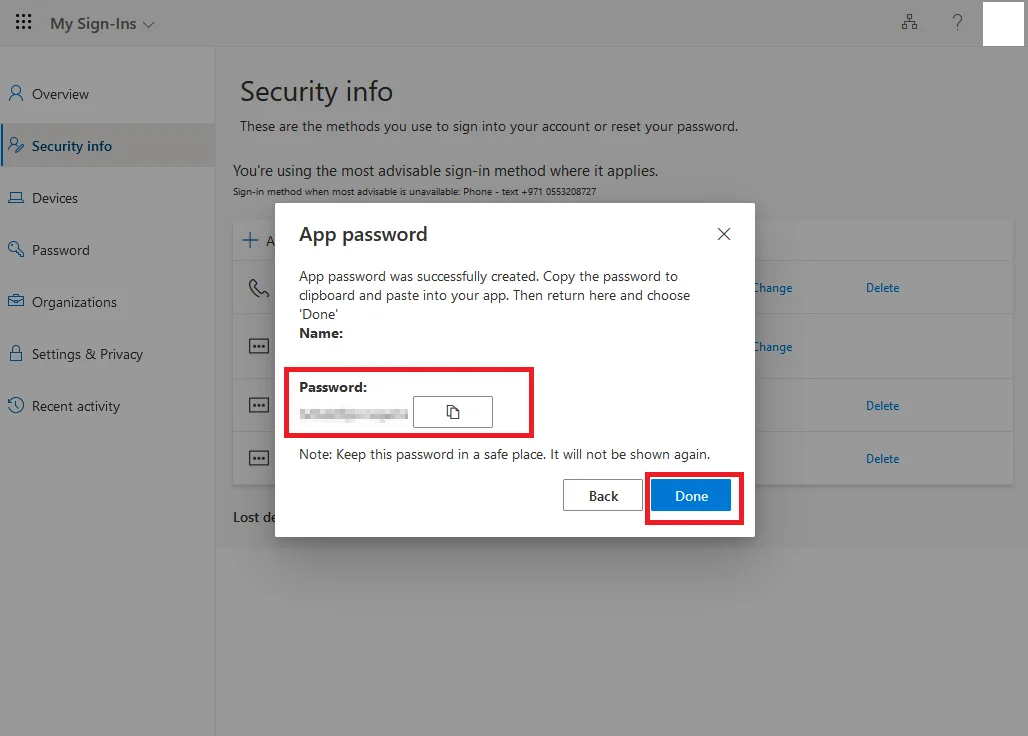
Step 10. Copy the password exactly as shown. Preserve or save it in Notepad, as it won’t prompt again.
Step 11. Paste it into your app’s password field when prompted, instead of your regular account password.
Final Thoughts
Creating an app password in Microsoft 365 is an essential step for users relying on email clients that don’t support modern authentication. By using app passwords, users can easily access the email client without wasting time on MFA. In the above discussion, we explored the step-by-step instructions on how to create an app password for Microsoft 365 in minutes.
Troubleshooting Tips
I faced some issues while creating an app password, and most of the users might have experienced the same. So, let’s go through the common problems with their solutions:
Q1. On my Microsoft account “App password” option is not available?
To address this, ensure MFA is enabled because the app password is only available when multi-factor authentication is turned on for your account.
Q2. After creating an app password, did authentication errors occur?
Remove the old account from the app, then re-add it using the app password, and restart your PC. This will immediately resolve the issue.



